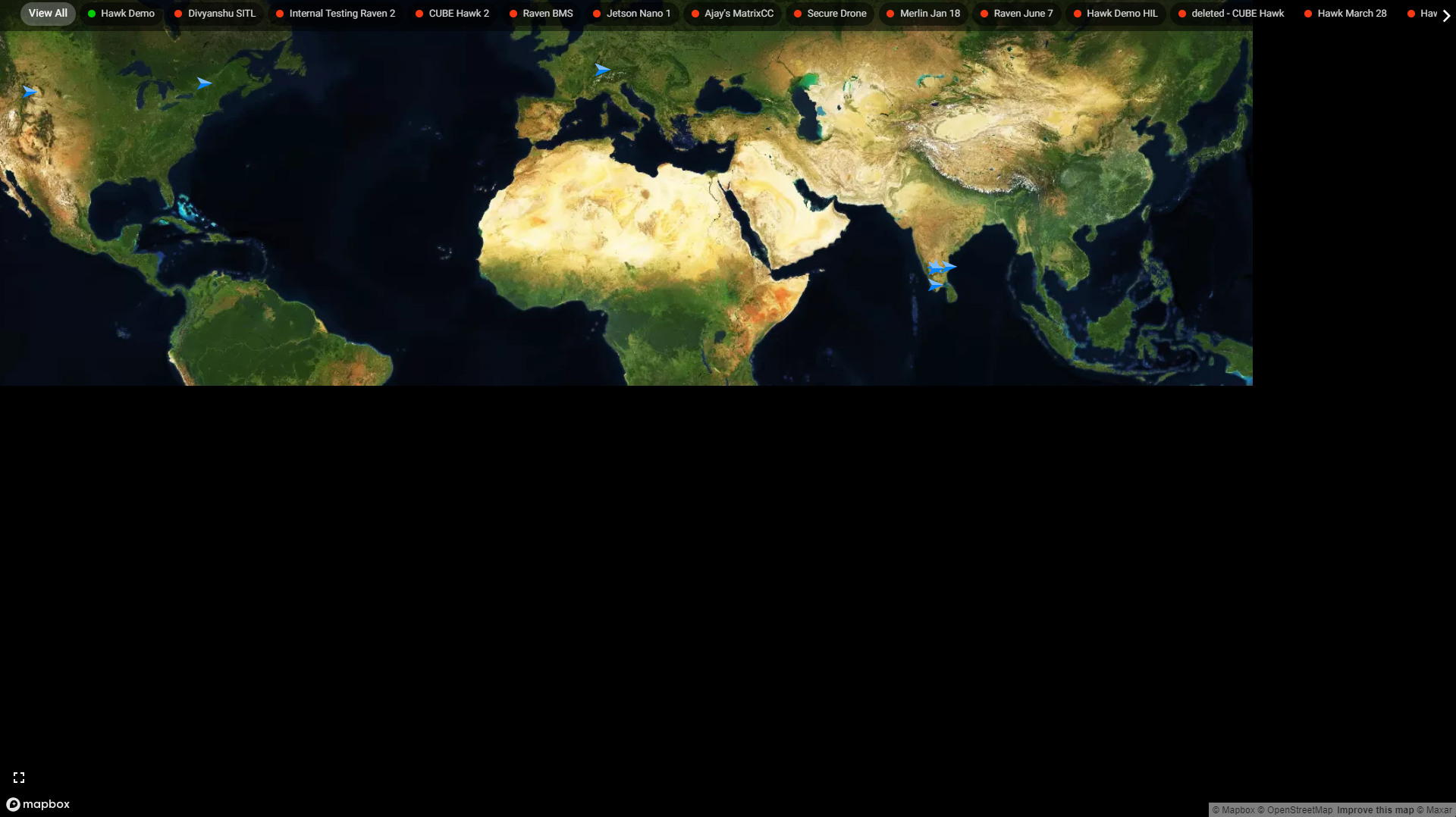Fleet Management
View All
- Selecting "View All" will zoom out the map to show all the registered drones on a single screen.
- A GREEN dot on a drone's name indicates that the drone is online, while a RED dot signifies that it is currently offline.
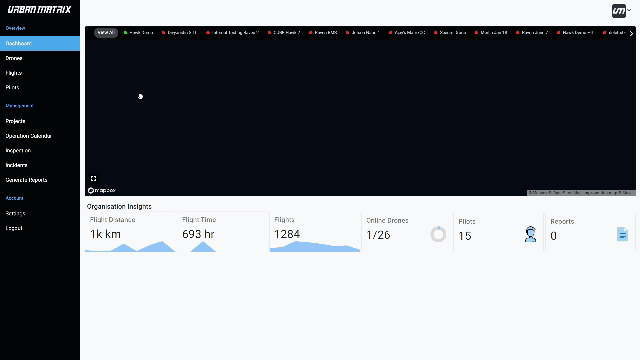
Drone
- Selecting a specific drone on the map will zoom in to its last known location.
- A box will appear on the bottom right of the map, displaying details of the drone and its last flight.
- If the drone is currently online, real-time data will be displayed.
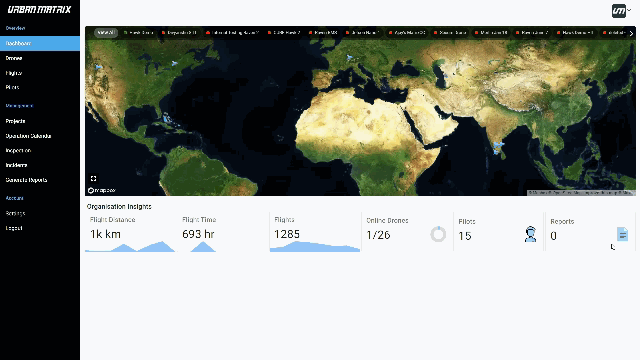
Tracking
- After selecting a particular drone and clicking "Live track" at the bottom of the box will redirect you to a new page containing the live drone feed and telemetry data of the drone.
- You can control the drone remotely and send 3 commands. This is explained in detail here
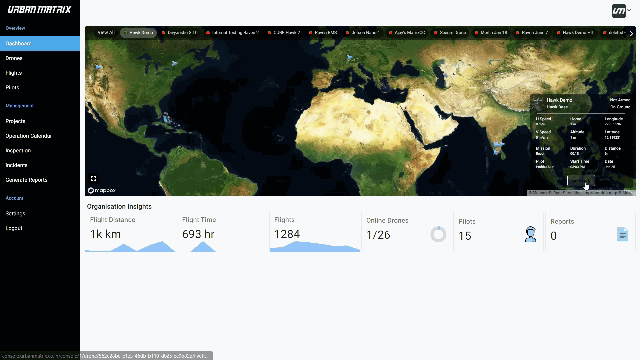
Full Screen
The "Full Screen" option will expand the map to fill the entire screen, providing a larger view of the map.
Use this on your big monitor when your eyes are tired of the tiny texts :) .