Software Setup
The NextCC Dashboard allows drone manufacturers to configure the NextCC according to their needs. Manufacturers can check and update the tamper status of the drone, configure live stream and agriculture sensor settings, and much more, without having to understand or work with the internals of the NextCC operating system (NextOS).
It is a simple and secure dashboard that can be opened on any web browser. Think of it as setting up your WiFi router.
NextCC Dashboard
This section explains how you can access the dashboard for the first time and set it up so that it becomes easy for you to access it later.
Power on the NextCC and wait a few seconds for it to boot up.
The NextCC creates a WiFi hotspot to which you can connect your phone or computer. The hotspot name will show up as
something like NextCC_26d8527e82c7, based on the ID of your NextCC. The password for connecting to this hotspot is
nextcc123.
Once connected, open the browser and go to 192.168.0.1:8000 to access the NextCC Dashboard.
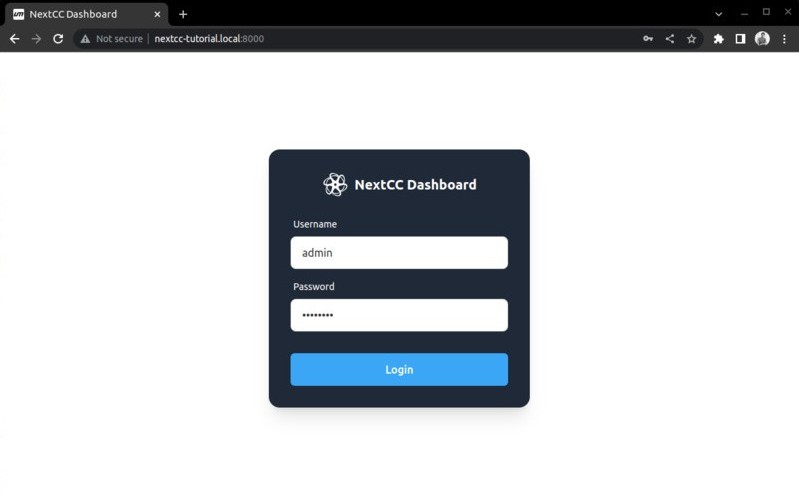
The default credentials are:
- Username:
admin - Password:
password
Note: It is recommended that you change the login credentials for the security of your drone system. Refer the Account page for instructions on how to do so.